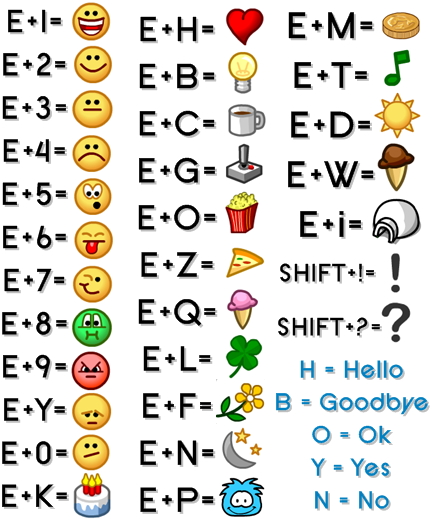Greetings, LGA!
I have compiled a bunch of tips and hotkeys that I use myself during events or battles, I hope you like them! <3
1. Use the Windows 10 snap hotkeys
I would like to start off the list with a tip that will help you get in sync! However this tip is only for Windows 10 users but it is also supported on some linux distributions.
How to do it?
- If you have desktop version of discord
1. Open your browser and discord window. Click on the browser window and do
Windows Key + Left arrow key
2. Click on the discord window and do
Windows Key + Right arrow key
3. Set your browser zoom to 50%(works on most browsers including chrome)
4. Resize the windows if needed. (You may or may not have to do this depending on the size of your display)
If you did everything right, your screen should look somewhat like this
- If you use discord on a browser
1. Open two tabs in your browser. One should be the CPPS and the other one should be discord.
2. Click on the second tab's heading and drag it out.
The browser should divide the tabs into two separate windows.
3. Click on one browser window and do
Windows Key + Left arrow key
4. Click on the second browser window and do
Windows Key + Right arrow key
5. Set your browser zoom to 50%(works on most browsers including chrome)
The browsers will snap themselves into the two halves of the screen, there is a high chance that you do not need to resize them depending upon your display.
2. Use the Vivaldi Browser
The next few tips are going to be about optimization, but especially browser and flash optimization. The Vivaldi browser is a special browser optimized for online flash and HTML5 gaming. It has a sleek, flat look and it's really fast! You can get it on - https://vivaldi.com/ The reason I choose Vivaldi over other gaming-optimized browsers is because it doesn't block flash by default (something annoying that chrome does)
3. Spamming tactics (How and how not to do it)
I'd say a 'good' tactic is one which looks good and lasts for long. A lot of people completely forget to spam tactics and only perform the emote shortcuts once. On the other hand, many people DO spam tactics but they don't know when not to do it.
Firstly, The moment you are given tactics you must repeatedly spam them HOWEVER there are exceptions which I will be covering shortly.
This is the emote list that leaders use to lead tactics (of course, we have it memorized) but you can refer to it anytime during the battle or event to check what tactic will be showing up beforehand.
Now, look at the bottom right of the list and you'll see a few hotkeys which are not for emotes but words. There are five emotes you are not supposed to spam, or if you do, make sure your key-presses are timed correctly. I'll put them in red so you know not to spam them.
1. E+H (heart emote)
2. E+B (bulb emote)
3. E+O(popcorn emote)
4. E+Y (wary emote) [Only if the event is on CPATG]
5. E+N (moon and stars emote)
However if you do wanna spam the danger emote tactics, the diagram above demonstrates how to do that clearly.
4. Use tap to click for easier bomb tactics
This tip is specifically for laptop users. Your laptop might already have tap to click enabled. To check this, tap your touchpad and see if the click registers. I do this by hovering my mouse over the windows icon and tapping the touchpad. If it does, you can use it for bomb tactics as well!
How to enable tap-to-click on your laptop (if it is disabled)
1. Open the start menu.
2. Search 'Mouse' and click on the option with the mouse icon and the one which says 'Control panel' below it.
3. Go to the device settings tab.
4. Make sure your touchpad is selected and click 'Settings'.
5. The mouse control panel dialog box appears. Click on the checkbox next to 'Enable tapping'.
6. Click 'OK' and close all windows.
#LAPTOPUSERS4LYF
5. Press = or - keys to decrease lag
Doitdoitdoitdoitdoitdoit.
LONG LIVE THE GREEN!
PyxelPranav